First verse same as the first… 🙂
The Exchange 2016 Edge Transport role returns with the 2016 release (and actually ships with the RTM version this time around). Nice!. There have been many discussions/arguments/bar fights as to whether this role is needed any more as most organizations will use a mail hygiene device at the perimeter for these functions, but I still think it has its place and is a good choice for some deployments. But I am old school. And sending your mail to Office 365 is a good choice as well. I digress….
Not much seems to have changed with the Exchange 2016 release of the Edge Transport Server role. Official documentation can be found here. Recommendations are the same as in previous releases as well.
1. Must be installed on a “standalone” machine, meaning it can’t coexist with the only other role, Mailbox.
2. Should be installed in a “perimeter” network though this isn’t really a requirement.
3. While the machine can be domain joined for management, it doesn’t leverage the internal auth AD forest at all so typically the Edge Transport role will be on a disjoined machine. That being said make sure to do the following before installation of the role:
Assuming this is a Windows Server 2012 R2 machine, so to System, Advanced System Settings, Computer Name, Change (make sure you have the machine name you want set), More, and add the Primary DNS suffix for the computer.

Failure to do this step before installation will cause the readiness checks will fail because there is no suffix set. This will waste your time and eat into your Halo 5 playing time. Also make sure to update and restart the node prior to setup.

Installation:
Again this is pretty straightforward as there isn’t much to configure until after the role is deployed.
1. Locate the ISO and extract the files from the compressed archive.

2. Navigate to the folder where you extracted the files and launch Setup.

3. The setup process will begin. Albeit slowly 🙂

4. Check for updates will appear. I always to this but you don’t have to. If you are on a machine with no internet access this will be useless at any rate. Though not sure what good a machine that routes mail is if it can’t get to the internet is but there you go.

any updates found to the setup binaries will be downloaded and used.
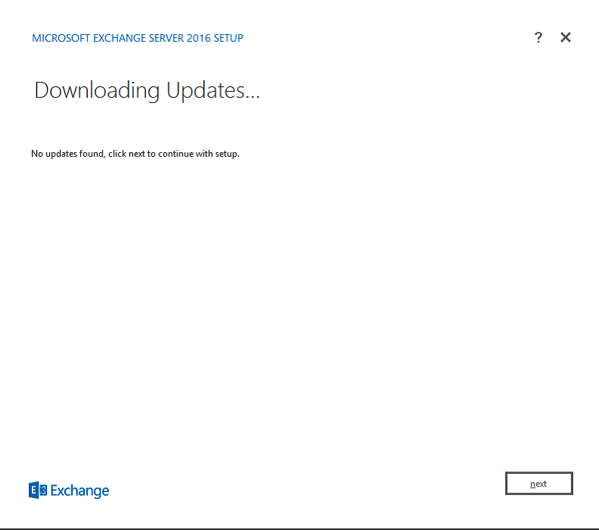
5.The Setup routine will copy the required files to begin the installation.

6. Initializing Setup. More blue bars.

7. Introduction (setup begins).

8. EULA. FUN! Make sure click ‘I accept the terms of the license agreement”.

9. Recommend Settings. I trust Microsoft so I tend to enable this.

10. Server Role Selection. Royale with Cheese! Here we will choose “Edge Transport role” and “Automatically install Windows Server roles and features that are required to install Exchange Server”. On the Edge Transport role this is pretty much just AD-LDS. Install-WindowsFeature ADLDS

11. Readiness Checks. This will look at the role and installed components, reboot state etc and report back if any issues are found. As mentioned above, the process will bomb here if the FQDN (suffix) isn’t set correctly.

12. If the Readiness Checks complete successfully, you will be allowed to click the “Install” Button to begin the final part of the install.
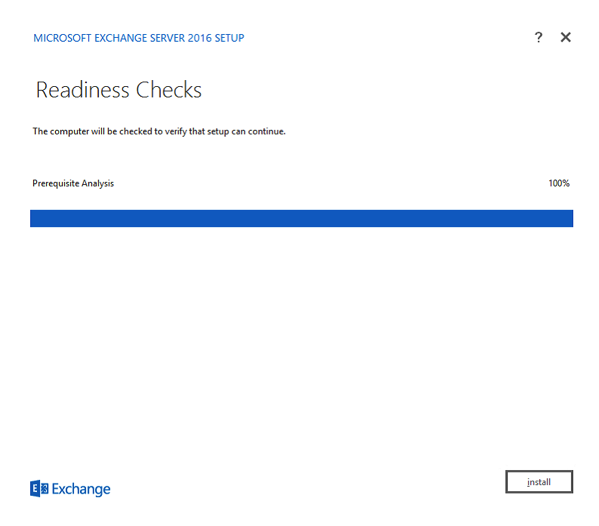
13. Setup Progress. What you have been waiting for. Now you can go get a cup of espresso (in Rome; I kid, I kid, but even on Edge Transport this can take a while.)

Come on blue!

Almost there….stay on target…I cant hold it…stay one target….


14. Finally! Setup complete. I typically reboot the server before doing anything else with it. Click “Finish”

And that’s it. Once rebooted you can put the Edge Transport role into production by Subscribing it to an AD Site. I won’t go into this in too much detail as its pretty straight forward and covered pretty well in the above link.
There are some other considerations if you are in Hybrid Mode with Office 365 and I will update with a Part 2 to this post as I understand better how to decommission an Exchange 2013 Edge in a ORG, “migrate” to a 2016 Edge Transport, and make sure the Hybrid configuration is not affected.
Thank you.
